git pull failed your local
Git Pull Failed: Your Local Repository

Introduction
Git is a powerful version control system that allows developers to collaborate on projects efficiently. One of the essential commands in Git is "git pull," which updates the local repository with the latest changes from the remote repository. However, there are times when this command fails, leading to frustration and confusion. In this article, we will explore some common reasons why "git pull" fails and discuss possible solutions.
1. Network Issues
One of the most common reasons for a failed "git pull" is network connectivity problems. If your internet connection is unstable or if the remote repository is temporarily unavailable, the pull operation will fail. To resolve this issue, ensure that you have a stable internet connection and try again. If the problem persists, contact your network administrator or check if there are any network-related issues on the remote repository's hosting platform.
2. Authentication Failure
Another common reason for a failed "git pull" is an authentication failure. If you are trying to pull from a remote repository that requires authentication, ensure that you have the correct credentials. Double-check your username and password or any other authentication method required by the remote repository. If you are using SSH keys, make sure they are correctly set up and associated with your account. If the authentication failure persists, contact the repository owner for assistance.
3. Local Changes Conflict
Sometimes, a failed "git pull" occurs because there are local changes that conflict with the changes in the remote repository. Git is designed to prevent data loss by refusing to overwrite conflicting changes. When this happens, Git will display an error message, indicating which files have conflicts. To resolve this issue, you can either stash your local changes, commit them, or merge them with the remote changes manually. Use Git's built-in tools, such as "git stash" or "git merge," to handle conflicts and ensure a successful pull operation.
4. Insufficient Permissions
If you encounter a failed "git pull" with an error message indicating insufficient permissions, it means that you do not have the necessary rights to access or modify the remote repository. This can happen if you are not added as a collaborator or if your account does not have the appropriate permissions. To resolve this issue, contact the repository owner or administrator and request the necessary permissions. Once you have the required access rights, you should be able to perform a successful pull operation.
5. Repository Configuration Issues
In some cases, a failed "git pull" can be attributed to misconfigured repository settings. Check if the remote repository's URL is correct and that you have the correct remote set up in your local repository. Use the "git remote -v" command to verify the remote repository's URL and name. If the settings are incorrect, use the "git remote set-url" command to update the URL or "git remote add" to add a new remote repository. Once the repository configuration is correct, try the pull operation again.
6. Git Version Incompatibility
Occasionally, a failed "git pull" can occur due to an incompatibility between the Git version on your local machine and the remote repository. Git is constantly evolving, and newer versions may introduce changes that are not compatible with older versions. To resolve this issue, ensure that you have the latest version of Git installed on your local machine. You can check your Git version by running the "git --version" command. If your Git version is outdated, update it to the latest stable version and try the pull operation again.
7. Server-side Issues
Lastly, a failed "git pull" can be caused by server-side issues on the remote repository. These issues can range from server maintenance to unexpected errors in the hosting platform. If you suspect that the problem lies with the remote repository, check the repository's status page or contact the hosting platform's support team for assistance. They can provide information about any ongoing issues or help troubleshoot the problem.
Conclusion
While a failed "git pull" can be frustrating, it is usually caused by common issues that can be resolved with a few troubleshooting steps. By checking for network issues, ensuring proper authentication, handling local changes conflicts, verifying permissions, reviewing repository configuration, updating Git versions, and investigating server-side issues, you can increase the chances of a successful "git pull" operation. Remember to consult Git's documentation and seek assistance from the repository owner or support team if needed.

相关推荐HOT

androidstudio配置环境变量
Android Studio是一款非常强大的开发工具,但在使用之前需要进行一些配置,包括配置环境变量。本文将介绍如何在Windows系统中配置Android Studi...详情>>
2023-09-07 20:19:36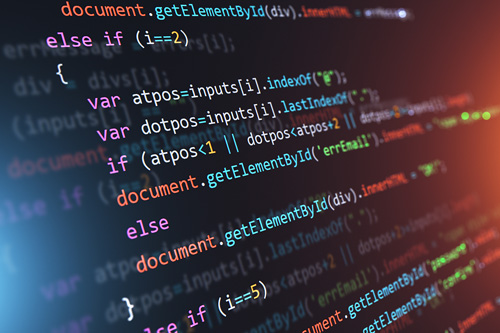
androidstudio配置jdk
标题:解密Android Studio中的JDK配置之谜在Android开发的道路上,有一道看似简单却又让人头疼的难题,那就是配置JDK。无数开发者在初次接触And...详情>>
2023-09-07 20:19:06
git .gitignore
什么是.gitignore文件.gitignore是一个用于指定Git版本控制系统忽略特定文件和文件夹的配置文件。当我们在开发项目时,会产生许多临时文件、编...详情>>
2023-09-07 20:18:06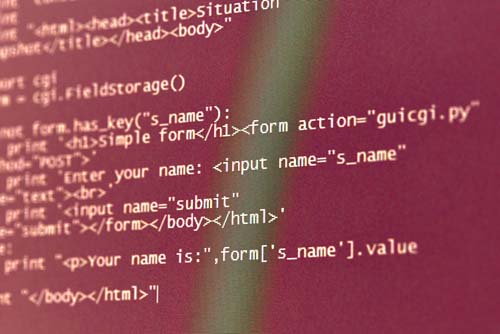
git for windows setup
Git for Windows安装指南Git是一款分布式版本控制系统,被广泛应用于软件开发中。Git for Windows是Windows操作系统上的Git客户端,提供了一套...详情>>
2023-09-07 20:17:06热门推荐
androidstudio配置环境变量
沸androidstudio配置jdk
热android studio集成git
热git .gitignore
新git clone目录
git for windows setup
git config配置的用户名和密码
git commit的文件怎么撤回来
git commit —amend修改信息
git commit --amend --reset-author
git pull failed your local
git rebase 删除commit
git pull覆盖本地未推送的修改
git 下载项目
























 京公网安备 11010802030320号
京公网安备 11010802030320号